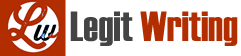CJST 4524 Network Security
1) One-Way Hash Values
Go to the web site, http://www.slavasoft.com/hashcalc/, and on the left side of the page, select the Download option. Once the file has been downloaded, unzip the file and install the software.
a) (5 points) Open up the HashCalc program. In the upper left-hand corner of the window under Data Format: select Text string from the dropdown list. In the text box window labeled Data, enter the following text string exactly as shown and click on the Calculate button:
Don’t believe everything you read on the Internet just because there’s a picture with a quote next to it.
Cut and paste the MD5 hash value you get here:
Now, change the upper case “D” at the beginning of the sentence with a lower case “d”. Click on the Calculate button again.
Cut and paste the MD5 hash value you get here:
Why are the two hash values different?
Click to select the HMAC at the top of the window. The Key Format: box should show the words “Text string.” Now, in the text box labeled Key: enter the word, “Lincoln” exact as shown but without the quotation marks. Click on the Calculate button again.
Cut and paste the MD5 hash value you get here:
Google “HMAC” and briefly describe what it is used to protect:
2) Steganography
Go to the web site, http://www.quickcrypto.com/free-steganography-software.html. Scroll down the page until you see a button “Click to Download QuickStego.” Download and install the program.
a) (5 points) On the web site, http://www.quickcrypto.com/free-steganography-software.html, at the top of the page there is a picture of a woman. Right click on the picture and save it to your computer. Start the QuickStego program and open the image file of the woman. On the right hand side of the QuickStego window, you should see the text that was hidden in the image.
Cut and paste the text hidden in the image file below:
b) (5 points) Open up an image file of your choice in QuickStego (use the button on the lower left of the QuickStego window). Once you have the image file open, clear the text in the text window (clear button upper right center) and type in a message in the text box. Hide the text in the image by clicking on the Hide Text button in the lower center of the window. Save the file with a new name by clicking on the Save Image button on the lower left of the QuickStego window. Upload the file to Blackboard using the link for this exercise.
3) Putting it All Together
a) (5 points) Using HashCalc, open the original image that you added a text message to in exercise 2b) above by selecting “File” from Data Format and clicking on the button next to the Data text box and navigating to where the image file is stored.
Click on the Calculate button and cut and paste the MD5 hash value here:
Now, open the image that has the steganography text added to it in HashCalc.
Click on the Calculate button and cut and paste the MD5 hash value here:
Explain why the two values are different if the image still looks the same.