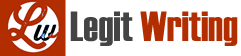PROJECT DESCRIPTION
For your local park district, you are helping to promote the fifth annual e-waste drop off event. The head of public relations has created a document with the details of the event. You will format the document as a one-page flyer that presents the main information in a bulleted list. You will add formatting, a clip art image, a table, a shape with text, and a photo to enhance the text.
GETTING STARTED
• Download the following file from the SAM website:
o SC_Word2013_CS_C1-3_P1a_FirstLastName_1.docx
• Open the file you just downloaded and save it with the name:
o SC_Word2013_CS_C1-3_P1a_FirstLastName_2.docx
o Hint: If you do not see the .docx file extension in the Save file dialog box, do not type it. Word will add the file extension for you automatically.
• To complete this Project, you will also need to download and save the following support files from the SAM website:
o support_SC_W13_CS_C1-3_P1a_recycling_globe.png
o support_SC_W13_CS_C1-3_P1a_bench.jpg
• With the file SC_Word2013_CS_P1a_FirstLastName_2.docx still open, ensure that your first and last name is displayed in the footer. If the footer does not display your name, delete the file and download a new copy from the SAM website.
PROJECT STEPS
1. Change document margins to Normal.
2. Change theme colors to Green (8th row in the Office section of the Colors palette).
3. Select the text “Recycle Your E-Waste!” and format it with the following attributes:
a. Center-align the text.
b. Change the font to 36 pt. Arial Black.
c. Apply the Fill – Green, Accent 1, Shadow text effect (2nd column, 1st row in the Text Effects and Typography palette).
4. Add a bottom paragraph border to the text “Recycle Your E-Waste!” using the following attributes:
a. Use the Aqua, Accent 5, Darker 25% border color (9th column, 5th row in the Theme Colors palette).
b. Use a 3 pt. width.
5. Move the insertion point to the left of the text, “Are you feeling…” and insert the picture support_SC_W13_CS_C1-3_P1a_recycling_globe.png, available for download from the SAM website. Next, make the following formatting changes to the picture:
a. Apply Square text wrapping.
b. Resize the image proportionally so it has a height of 0.83”.
c. Change the Before paragraph spacing of the paragraph beginning “Are you feeling weighed down…” to 12 pt. and the After spacing to 18 pt.
6. Format the text “What can you drop off?” with the following attributes:
a. Change the font size to 15 pt.
b. Apply bold and the font case Capitalize Each Word.
c. Apply Green, Accent 1, Darker 25% paragraph shading (5th column, 5th row in the Shading palette).
d. Apply the White Background 1 font color (1st column, 1st row in the Theme Colors palette).
7. Format the text from “Batteries” through “…Plasma” as a bulleted list. (Hint: Your list should contain exactly 11 list items.)
8. Move the insertion point to the right of the first bulleted list item, after the word “car”, and insert the picture support_SC_W13_CS_C1-3_P1a_bench.jpg, available for download from the SAM website. Next, make the following formatting changes to the picture:
a. Resize the picture so it has a height of 1.8” and a width of 2.4”.
b. Apply Square text wrapping.
c. Apply the Bevel Rectangle picture style.
d. Move the image horizontally toward the right edge of the document. Refer to Figure 1 on the following page.
Figure 1: Final position of bench picture________________________________________
9. Insert a Rounded Rectangle (2nd column, 1st row in the Rectangles area of the Shapes gallery) that is 0.54” tall and 2.37” wide positioned immediately below the picture inserted in Step 8. Then:
a. Apply Square text wrapping to the shape.
b. Add text to the shape that reads:
Picture yourself here enjoying a greener world!
c. Format the text in bold and UPPERCASE.
10. Right-align the text that begins “Do you have…” and ends with “…take the item.”, and then format it in bold with 14 pt. font size. Set the paragraph’s After spacing to 0.
11. Place the insertion point after the text that ends “…if we can take the item.”, press Enter two times, and select left-align. Then, insert a table with 2 columns and 5 rows at that point.
12. Merge the cells in row 1, and then enter the text exactly as shown in Table 1 below.
Table 1: Remember to mark your calendars
________________________________________
13. Format the table with the following attributes:
a. Apply the Grid Table 4 – Accent 1 table style and AutoFit Window.
b. Format the text in column 2 with a Green, Accent 1, Darker 50% font color (5th column, 6th row in the Theme Colors palette).
c. Format all of the text in the table 16 pt.
14. Insert a footnote at the end of the first paragraph following the period in the text “…5th annual e-waste drop off.” with the following text:
In case of rain, the drop off will be moved inside the Park District warehouse at the same address as noted in the table. Use the southwest entrance, which will be clearly marked.
15. Add a blank header to the document with the text:
Distributed by the Evergreen Park District
Apply bold formatting and center-align the header text.
16. Check the Spelling & Grammar in the document to identify and correct any spelling errors. (Hint: You should find and correct at least 2 spelling errors.)
Your document should look like the Final Figure on the following page. Save your changes, close the document, and exit Word. Follow the directions on the SAM website to submit your completed project.
Final Figure
________________________________________