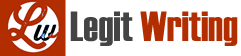After you have completed ALL OF THE ACTIVITIES AND PRACTICES IN CHAPTER 3, follow the instructions below to get your homework assignment to me. You only have to turn in a “Vendor List” report to receive credit for the all of the homework in chapter 3. Note: You can make the screen shot larger in Word by sliding the zoom indicator at the right-hand bottom corner of Word to increase the size.
NOTE: SCREEN SHOTS OF QUICKBOOKS WINDOWS WILL SAY 2015 WHENEVER THERE IS NO DIFFERENCE BETWEEN QUICKBOOKS 2015 AND 2018 IN APPEANCE.
I. Getting started-Opening QuickBooks:
Below are the steps required to open QuickBooks and each chapter’s training file. Note that the “Training File” is the same as a “Company File”. Anything you do in a previous chapter does not flow through to the next chapter. Each chapter is totally standalone and is not affected by any mistakes you may make in a previous chapter.
- Open QuickBooks. The screen below is generally the first screen that opens in QuickBooks when you’re first starting. If it is not click on “File” and then “Open or Restore File” that should get you to the QBs window below. Note depending on where you are in QuickBooks this sequence may be different.
Once the “No Company Open” window appears click on “Open or restore and existing company”.
- The following window will open. Make sure the “Open a company file” radio is selected. Then click on “Next”!
- The next window that should appear is the QBs Desktop Login window. Type in “Canalside2” as the Password and click “OK”.
- The “Open a Company” window will appear. Click the down arrow and find the folder you have saved the training files in. Highlight “B18_Working_with_Lists” and then click “Open”.
- Generally the following window will open asking you to update the company file. Click on “Yes”. This may take a few minutes to update.
- The following window will open and give you an opportunity to use QuickBooks as an “External Accountant User” mode. This is useful if you are an external accountant who must work on a client’s QuickBooks. We will not be using this mode so click on “No”! This option will most likely pop up every time you open QuickBooks.
Note: follow the first six steps above in all subsequent homework assignments to open a chapter file in QuickBooks. I will not be repeating the steps for each chapter’s instructions.
- The next window that will come up will be the reminders window. This can be very useful in a real-world situation but for us it’s a nuisance. You can go into “Preferences” in Edit and Go to Reminders and turn this feature off if you wish. Close both of the windows by clicking on the “X”.
II. Instructions on how to submit homework assignments.
- Go to the “Home Page” and click on “Vendor” and then “Vendor Center”.
- The Vendor Center window will come up.
- Click on “Excel”. This drop-down box will appear. Click on “Export Vendor List”!
- The following drop-down dialog box will appear: Make sure these two radios are chosen.
- Click on “Export”. The vendor list will be exported to an Excel Workbook as follows on the next page. Note that your Workbook will look different from the one you have exported because I have not entered any of chapter 3’s assignments. In addition, your version of Excel may not be the same as than mine.
- Once you have the Excel file open, click on “File”.
- The following drop down box will appear. Click on “Save As”.
- The following will appear. Click on “Browse”!
- Move the “Silder” down until you find your flash drive.
- Once you open your flash drive, change the file name from “Book 1” to: “ACTG 144 CHP 3 HW_your name”.