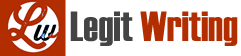Using the analysis and design created in the previous exercise, build your databases. Since it will take quite a bit of time to grade the analysis and design portion, you will have to create your databases based upon the ungraded report. When I grade the projects, I realize that you are creating the databases based upon your initial ungraded analysis and design report. (As you start creating your database, you may find that your database design has to change from your original planned design.)
Also, I realize that there are templates out there; however, I want you to create the database from scratch (brand new). Do not rework the class example or submit someone else’s work.
Individually, create a small scale Access database for the conference. You may want to focus on two of the process areas rather than building the database for everything.
For the database:
1. Each person is to create a database that should have at least six tables. (I anticipate 1 table to be participants or vendors, 1 table to be addresses, and 1 table to be a zipcode table, thus you need at least three more tables. You do not have to have those three tables I have indicated, this is just an example.)
1. Each table should have at least 4 records. However, your transaction table(s) (the schedule table in the Access database example) should have at least 3 records per person/workshop for a total of 12 records. (The transaction table in the student database was the schedule table which linked the students to courses offered by the University. — Students take courses.. that is what links students to the courses — You could think that this table is probably the purpose of the process being turned into a database i.e. workshop attendance.)
2. Use appropriate field names, field descriptions, field sizes and captions.
3. Include a Lookup field in at least one table. (Indicate where this is located in your accompanying database report.)
4. Use restricted values where possible, at least three. (i.e. in the video tutorial, we allowed only “M” or “F” to be entered into the gender field.) (Indicate where these are located in your accompanying database report.)
5. Create a menu form or navigation form for your database.
2. Use your ER diagram and the relationships feature in Access to create relationships between your tables.
• Print Preview your ER report and save it so it will display in the reports section of the navigation window.
3. Create forms for two of your larger tables.
1. Insert a graphic at the top of your forms.
2. Use a Combo box control to select a record on each form.
3. Adjust the text controls (labels) so that they are easier to read (spell out label names, apply formatting, insert spaces where needed and increase text control box size as needed).
4. Create at least two buttons that perform an action. (i.e. You might have one button close a form.)
4. Create at least two macros. (i.e. you could create one to open your navigation form when the database is opened. You may also want to create one attached to a button.)
5. You will need to create at least three join queries and one specialized query in your database. (A join query means that the query contains multiple tables.) (Do not include duplicate fields in a query. i.e. with StudentID, we only included it once although it was found in both the Student table and the StudentAddress table.)
• Create a calculated field in at least two of the queries in your database.
• Create a parameter query that asks the user to provide an input. (Here are some nice instructions from Microsoft https://support.office.com/en-us/article/Use-parameters-to-ask-for-input-when-running-a-query-c2806d3d-d500-45a8-8507-ec6af351b6ed )
• One of your queries should be a specialized query (Choose one): CrossTabs OR Find Duplicates OR Find Unmatched
6. You will need to create three valuable reports in your database for each of your join queries. (One for each join query.)
• Include at least one appropriate calculated field.
• One report should be a letter.
• Arrange fields to make the report easier to read and to fit on one page wide. (Make sure that you spell out labels and adjust control sizes so words completely fit on the report.)
• Assume reports will be distributed using envelopes with the plastic transparent windows. Thus, you will gather address information together at the top of the report.
• You may have one report that provides a list, such as a list of workshops and their registrants, but the content needs to come from multiple tables.
7. Each person is to write a short word processed document explaining the importance and purpose of each query/report pair. (About a 5 to 7 sentence paragraph for each query/report pair, enough to explain the importance and purpose of each pair.) Also include the location of the lookup field, restricted values, macros, buttons, criteria, etc. as indicated above.
8. Upload both the database and the paper into the drop box by the deadline