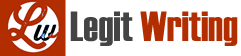Start by loading bullfrog.wav. In the Praat Objects window, click Open, Read from file… and then select the sound file on your computer. You should now see “1. Sound bullfrog” listed under the Objects window. Select this sound file in the objects window and click View & Edit on the right. To optimize the spectrogram display and make it a bit easier to analyze the sound, adjust the settings:
Under the Spectrum menu, make sure Show spectrogram is selected.
Under the Spectrum menu, select Spectrogram settings…. Set View range to 03000 Hz.
Under the Pitch menu, make sure Show pitch is selected.
Under the Pitch menu, select Pitch settings…. Set Pitch range to 70-300 Hz.
Under the Intensity menu, select Show intensity.
Under the Intensity menu, select Intensity settings…. Set View range to 40-100 dB.
Under the Formant menu, make sure Show formants is NOT selected.
Under the Pulses menu, make sure Show pulses is NOT selected.
Questions
Q1. The bullfrog sound file features a male bullfrog producing a series of croaks. How many croaks are there in total?
Q2. Some of the croaks in the series contain “stutters,” which are flourishes added to attract females. Compare the second croak and the penultimate (second to last) croak. Which one of the two contains stutters?
Q3. How long is the second croak (measured in seconds)? Use the blue pitch contour track as a guide. As precisely as possible, click-and-drag to highlight just the portion of the croak that’s spanned by the beginning and end of the blue pitch contour line. (Recall that you can tell the duration of a selected region from the number inside the bar spanning the region. Alternatively, you can click Query and then Get selection length.)
Q4. Select and play the first two croaks in the series, one by one. Which seems louder to you?
Q5. Look at the (upper) waveform window (as opposed to the spectrogram below). Compare the first and second croaks. Can you tell which is louder just by looking at the waveforms? How?
Q6. There are more accurate ways to determine loudness than eyeballing it. Click-and-drag to select the first croak again. You can check the average intensity of the selected region measured in decibels (dB) by clicking Intensityand then Get intensity. For each of the first two croaks, separately, what is each croak’s average intensity? As a reality check, recall that sounds of greater intensity are heard as louder.
Q7. Now try clicking on Get maximum intensity under the Intensity menu. What does Praat report as the maximum intensity for each of the first two croaks?
Q8. Do your mean and maximum intensity readings in Q6 and Q7 confirm or contradict your initial loudness judgment from Q4?
Q9. Click-and-drag to select the first croak again. Click sel in the bottom-left corner to zoom in on the selected region. From this perspective you can begin to see the individual repetitions that make up the complex waveform, but we need to zoom in closer still. Continue to zoom in until you see only about 1215 cycles from the middle portion of the croak. Carefully click-and-drag to highlight a region with exactly 10 cycles. (Note: Try to be as precise as possible here. You want exactly 10 cycles, not 9.5 or 10.5.) Now, what are (a) the start time; (b) the end time; and (c) the duration—i.e., (b) minus (a)—for this segment of ten cycles?
Q10. Based on your values from Q9 above, what is the average period (i.e. the time duration of an average single cycle)?
Q11. Estimate the fundamental frequency (F0) of this croak, based on values from Q9 or Q10. (Recall that frequency is the number of cycles completed within one second, and the formula is F = 1/T where F is frequency and T is period.)
Q12. As with intensity, there are more accurate ways to measure F0. With the 10-cycle region still selected, click Pitch and then Get pitch. According to Praat, what is the mean pitch (F0) of the selected region? How close is this value to your original F0 estimate in Q11? (Note: If the difference is more than 1Hz, something’s probably wrong. Try checking your measurements in Q10 and calculation in Q11 again.)
- Bird song
Next we will analyze the song of the North American black-capped chickadee. As we did for the recording of frog calls, load chickadee.wav, select the sound object, and click View & Edit. Because the bird uses frequencies in a different range than the frog, we need to change settings a bit:
Under the Spectrum menu, select Spectrogram settings…. Set View range to 010000 Hz.
If you previously changed Dynamic range under Spectrogram settings (footnote 1), return it now to its default (standard) setting, 70.0.
Under the Pitch menu, select Pitch settings…. Set Pitch range to 100-6000 Hz.
Q13. What are the separate F0s (fundamental frequencies) of “hey” and “sweetie” in the first song? First, highlight the “hey” syllable by using a combination of the waveform, spectrogram, and pitch contour as a guide. Get pitch(under the Pitch menu) provides mean pitch for the highlighted selection. Now repeat this procedure for the “sweetie” syllable.
Q14. What is the frequency ratio of “hey” to “sweetie” in the first song? For example, if you answered 5000 Hz for “hey” and 2000 Hz for “sweetie”, your answer would be 5000/2000 or 2.5 to 1.
Q15. Some argue that even if the male sings the song using different frequencies, he still keeps the frequency ratio between “hey” and “sweetie” roughly the same. Unlike “hey” in the first song, F0 of “hey” in the second song is about 3500 Hz. According to the ratio you calculated in the previous question, what is your prediction of F0 of “sweetie” in the second song?
Q16. What is the actual F0 of “sweetie” in the second song? Is that similar to your prediction in the previous question?
- Write-Up
Final tips for a good Sound Lab report:
Use complete sentences. Don’t repeat the entirety of the questions above, but your report should read as English, not just a dump of your calculated values. For example:
No: “Q1. 8”
Yes: “Q1. The recording features 8 croaks in total.” (in your own words)