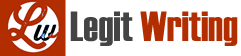You can use the Disk Management tool or the diskpart command to create a virtual hard drive (VHD) on a physical computer. The VHD is a file that takes up some free space on the physical hard drive, but to the Windows interface it appears as a second hard drive. You can store data in folders and files on the VHD and even install Windows in the VHD. Follow these steps to create a VHD:
In Disk Management, click Action in the menu bar and click Create VHD. Follow the on-screen directions to create the VHD, specifying its location on the hard drive and its size. You can make the size dynamically expanding. The VHD is listed as a Disk in the Disk Management window.
Right-click the new disk and click Initialize Disk. Use the GPT partitioning system for the disk.
To format the disk, right-click the unallocated space on the disk and click New Simple Volume. The VHD is now ready for use and appears in File Explorer or Windows Explorer as a new volume.
Research online how a VHD might be useful. What are two uses of a VHD in which it offers advantages over using a physical hard drive? When is a physical hard drive more advantageous than a VHD?