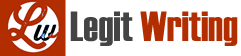Install Docker:
Install Docker on a Linux VM. You don’t want to install it on your computer, because it
will interfere with other functions on your computer. Open a Linux VM, set the network
configuration to be NAT. Download and install Docker inside the Linux VM as an
admin. The remaining exercises are to be performed inside the Linux VM. Open a
terminal inside the Linux VM. The following exercises won’t run on Windows VM.
A useful Docker site: https://docker-curriculum.com/
There are also several YouTube videos that can be helpful in learning about Docker.
Part I
For the following screen shots make sure that the image includes the actual commands that
were entered!
Question 1:
From the terminal, type in the following commands and take snapshots after running each
command.
To validate the installation is correct, type
$ docker run hello-world
Provide a screen grab or snapshot of all the above information in the answer.
Question 2:
Run a Busybox container. The pull command fetches the busybox image from the
Docker registry and saves it to the VM.
$ docker pull busybox
Provide a screen grab or snapshot of all the above information in the answer.
Question 3:
Find available docker images in your VM.
$ docker images
Check that busybox container is
Provide a screen grab or snapshot of all the above information in the answer.
Question 4:
Run the Docker container busybox. When you run the Docker image bosybox, Docker
loads up the container and then runs a command in the container. When we run
“docker run busybox”, there is no command, so Docker did nothing and exited.
$ docker run busybox
$
If you provide a command after “docker run busybox”, that command will be executed
$ docker run busybox echo “hello world from Someone”
Replace ‘Someone’ with your name. That way I knew that you are running Docker by
yourself.
Provide a screen grab or snapshot of all the above information in the answer.
Question 5:
Run the following command to check what containers are currently running.
$ docker ps
It should be no docker running.
Run the following command to see a list of all containers that we ran. Notice the
STATUS column shows that these containers exited a few minutes ago. Take a snapshot.
$ docker ps –a
Run the following local host command to see the difference with and without Docker.
$ ps -a
Provide a screen grab or snapshot of all the above information in the answer.